Contents
- 1 Step 1: Log In to Your YouTube TV Account.
- 2 Step 2: Navigate to Your Account Settings.
- 3 Step 3: Access Your YouTube TV Membership Settings.
- 4 Step 4: Click on “Deactivate Membership.”
- 5 Step 5: Choose a Reason for Canceling.
- 6 Step 6: Confirm Your Cancellation.
- 7 Step 7: Check for a Refund.
- 8 What Happens to My Saved Shows and Recordings After I Cancel My Subscription?
- 9 Can I Reactivate my YouTube TV Subscription After Canceling It?
- 10 What Happens If I Cancel My Subscription in the Middle of My Billing Cycle?
- 11 In Conclusion
Are you looking to cancel your YouTube TV subscription and wondering about the refund process? In this article, we’ll provide you with a step-by-step guide on how to cancel your YouTube TV subscription and answer your questions about a Youtube TV refund.
While YouTube TV offers a great selection of live TV channels, there may come a time when you need to cancel your subscription. By following the steps outlined in this guide, you’ll be able to cancel your subscription and potentially receive a refund if you’re eligible. So, let’s get started!
Step 1: Log In to Your YouTube TV Account.
Visit the YouTube TV website and click the “Sign In” button in the top right corner. Enter your email and password and click “Sign In” to access your account dashboard.
Click on your profile picture in the top right corner of the screen and then click on “Settings” from the drop-down menu.
Step 3: Access Your YouTube TV Membership Settings.
Select “Membership” from the list of options in the Settings menu. This will take you to the Membership page, where you can manage your YouTube TV subscription.
Step 4: Click on “Deactivate Membership.”
On the Membership page, click on the “Deactivate Membership” button. This will begin the process of canceling your subscription.
Step 5: Choose a Reason for Canceling.
After clicking “Deactivate Membership,” you’ll be asked to choose a reason for canceling your subscription. Select the most appropriate option from the drop-down menu, or choose “Other” if none of the reasons apply to you.
Step 6: Confirm Your Cancellation.
Click on “Cancel Membership” to confirm your decision to cancel your subscription. You may see a prompt offering you a free trial extension to keep you subscribed. Make sure to select “No Thanks” if you don’t want to continue with the service.
Step 7: Check for a Refund.
If you’ve canceled your subscription before the end of your billing period, you may be eligible for a refund for the unused portion of your subscription. YouTube TV will process your refund within two weeks of your cancellation date. Check your account to see if you’ve received a refund.
What Happens to My Saved Shows and Recordings After I Cancel My Subscription?
After canceling your subscription, you’ll receive an email confirmation from YouTube TV. This email will confirm the cancellation of your subscription and provide any additional information, such as if you’re eligible for a refund.
After you cancel your YouTube TV subscription, your saved shows and recordings will no longer be available for viewing. This is because YouTube TV is a streaming service, which means that you have access to the content as long as you have an active subscription. Once you cancel your subscription, your access to the content is terminated.
It’s worth noting that you may have a brief window of time to watch your saved shows and recordings after canceling your subscription. This is because YouTube TV may keep your content saved for a short time before it’s deleted. The amount of time may vary, so it’s best to watch your saved content as soon as possible after canceling your subscription.
If you decide to reactivate your YouTube TV subscription at a later time, you’ll be able to resume watching your saved shows and recordings. However, any content that was deleted from your account before you reactivate your subscription will not be recoverable.
Can I Reactivate my YouTube TV Subscription After Canceling It?
you can reactivate your YouTube TV subscription after canceling it. When you cancel your subscription, your account is still active until the end of your billing cycle. This means that you can resubscribe at any time before your account is completely closed.
To reactivate your subscription, simply login to your YouTube TV account and follow the prompts to subscribe again. You’ll be asked to select a subscription plan and enter your payment information. Once you’ve completed the process, you’ll have access to all of the channels and features of YouTube TV.
It’s important to note that if you reactivate your subscription, you may not be eligible for a free trial period again. Additionally, any saved shows or recordings that were deleted from your account before you reactivated your subscription will not be recoverable.
What Happens If I Cancel My Subscription in the Middle of My Billing Cycle?
If you cancel your YouTube TV subscription in the middle of your billing cycle, you will continue to have access to the service until the end of your current billing period. This means that you won’t be charged again for the service, but you’ll still be able to use it until the end of your current billing cycle.
Additionally, if you cancel your subscription in the middle of your billing cycle, you will not be eligible for a refund for any unused portion of your subscription. YouTube TV does not offer prorated refunds for partial months or any unused portion of a prepaid subscription. So, if you cancel in the middle of your billing cycle, you’ll need to wait until the end of the billing cycle to fully cancel your subscription.
Once your subscription has been canceled, you’ll no longer have access to the channels and features of YouTube TV. Any saved shows or recordings that you have will also no longer be available to you, so it’s a good idea to watch any saved content before canceling your subscription.
In Conclusion
Canceling your YouTube TV subscription is a straightforward process that can be completed in just a few steps. Whether you’re looking to save some money or simply taking a break from live TV, canceling your subscription is easy to do and can be done at any time.
Remember that if you cancel your subscription in the middle of your billing cycle, you’ll still have access to the service until the end of your current billing period. You also won’t be eligible for a refund for any unused portion of your subscription, so it’s important to cancel at the right time.
If you decide to reactivate your subscription at a later time, you should have access to any previously saved channels and shows that were recorded or added to your library while you were subscribed to the service. Just make sure to watch any saved content before canceling your subscription if you think you may want to reactivate it in the future.
Overall, YouTube TV is a great service that offers a wide selection of live TV channels, but if you decide that it’s not the right fit for you, canceling your subscription is a simple and easy process.

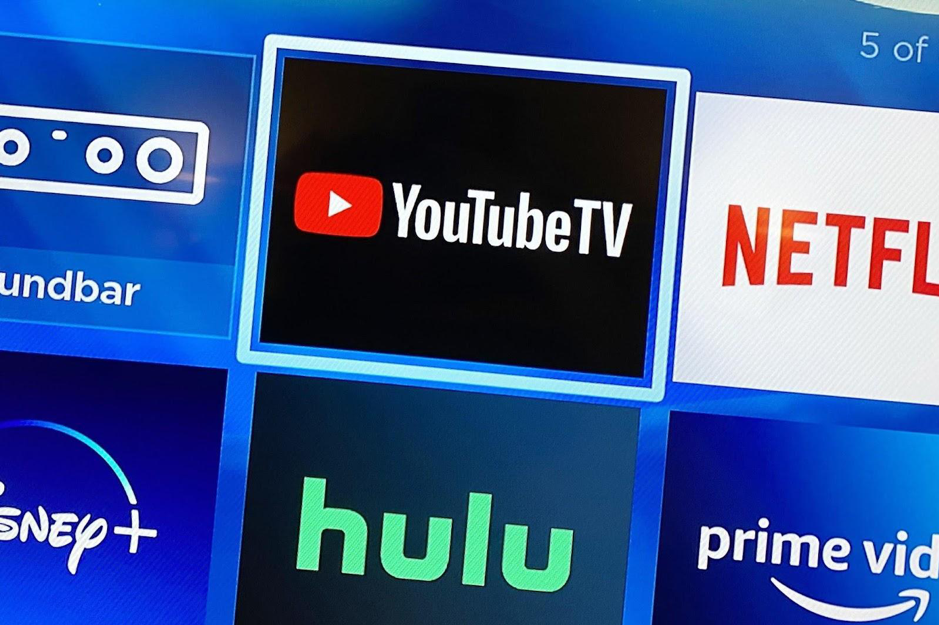
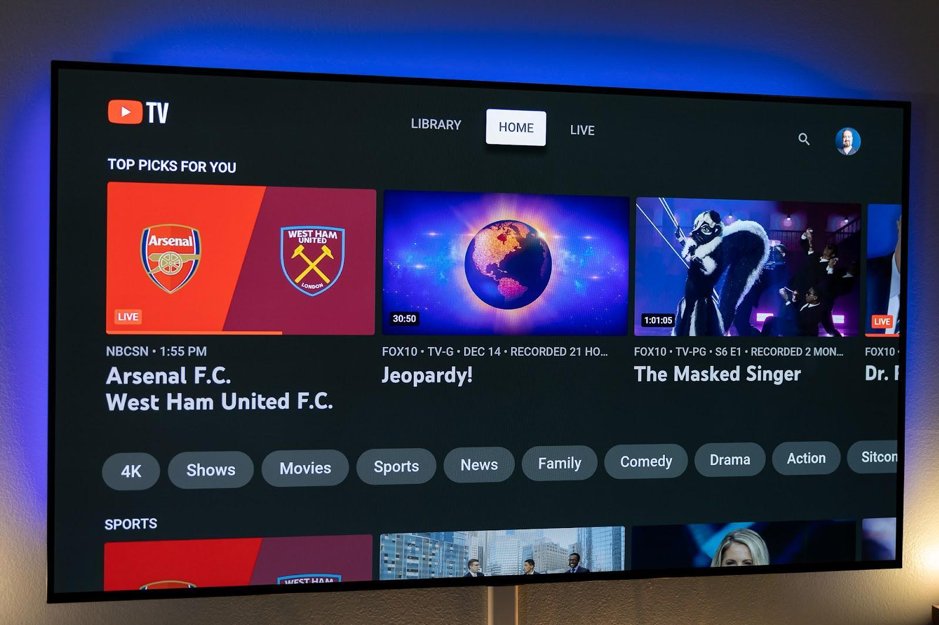
Leave a Reply