Contents
ChatGPT is a state-of-the-art conversational AI model developed by OpenAI. It represents the latest advancement in natural language processing technology, designed to facilitate human-like text-based conversations. Whether you’re seeking answers to questions, looking for creative writing assistance, or simply engaging in meaningful conversations, ChatGPT is here to provide intelligent and context-aware responses.

What Are Plugins in ChatGPT?
Plugins in ChatGPT are like special add-ons or apps that can be attached to ChatGPT to give it extra abilities. Just like how you can add filters to a photo app to change the way your pictures look, you can attach plugins to ChatGPT to make it do new and different things.
If OpenAI has introduced plugin support for ChatGPT, it would likely mean that external developers or organizations can create and integrate additional functionalities or capabilities into the ChatGPT interface, allowing users to access a wider range of services or features within the ChatGPT environment.
Plugin could help ChatGPT translate sentences from one language to another. Or a math plugin might help it solve complex math problems. These plugins expand what ChatGPT can do and make it more useful for various tasks, kind of like adding new tools to a Swiss Army knife. So, with plugins, ChatGPT becomes even more versatile and can assist with a wide range of tasks beyond regular conversations.
How to Install ChatGPT plugins
However, if OpenAI has introduced plugin support or additional features since then, you should consult OpenAI’s official documentation or resources for the most up-to-date information on how to use ChatGPT plugins.
Using ChatGPT plugins may vary depending on OpenAI’s implementation or any third-party plugins that have been developed. Always consult the official documentation and user guides provided for the most accurate and up-to-date instructions on using ChatGPT plugins.
How to Join the ChatGPT Plugins Waitlist
Open your favorite browser on your PC and go to the URL: https://openai.com/waitlist/plugins.
Now scroll down until you find the Join Waitlist section. Below this section, you will find a form.
Now fill out the form with the required fields and select the reason why you want to use plugins in ChatGPT. Then click the Join Waitlist button to complete the registration for the waiting list.
1. Install Plugins on ChatGPT
Once you have access to the ChatGPT plugin feature, you can easily add plugins from the plugin store. To add a ChatGPT plugin.
a) Open your browser and enter chat.openai.com and visit ChatGPT. Click on the dropdown menu at the top to select the model. Now you will see a new plugin option. Now click on the plugin. If no plugins have been added, click on the Plugins dropdown menu on the right. A new plugin store will appear. Now click on the plugin store.
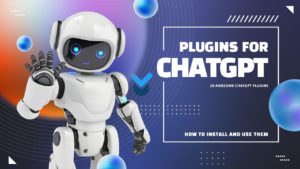
c) After installation, you will see the plugin logos appear under ‘Plugins.’ This means that you have successfully added the plugins.
2. Add Query
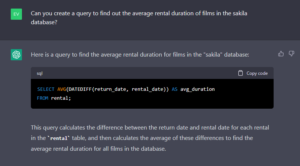
3. Get Results
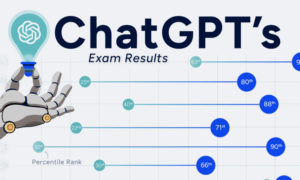
Conclusion
The process of installing and using ChatGPT plugins, if available, can greatly expand the capabilities and functionality of this AI-powered tool. While the exact steps may vary depending on OpenAI’s implementation or third-party developers, the key steps generally involve accessing a plugin interface, browsing available plugins, activating the desired plugin, invoking its commands, interacting with ChatGPT, and managing plugins as needed.
The introduction of plugins to ChatGPT represents an exciting development in the world of AI, opening up new possibilities for customization and enhancing the AI’s utility across various domains. To stay updated on the latest developments and instructions regarding ChatGPT plugins, it’s important to refer to official documentation and resources provided by OpenAI or relevant third-party developers.
Related:-
1. Artificial Intelligence’s Transformation in Kuwait

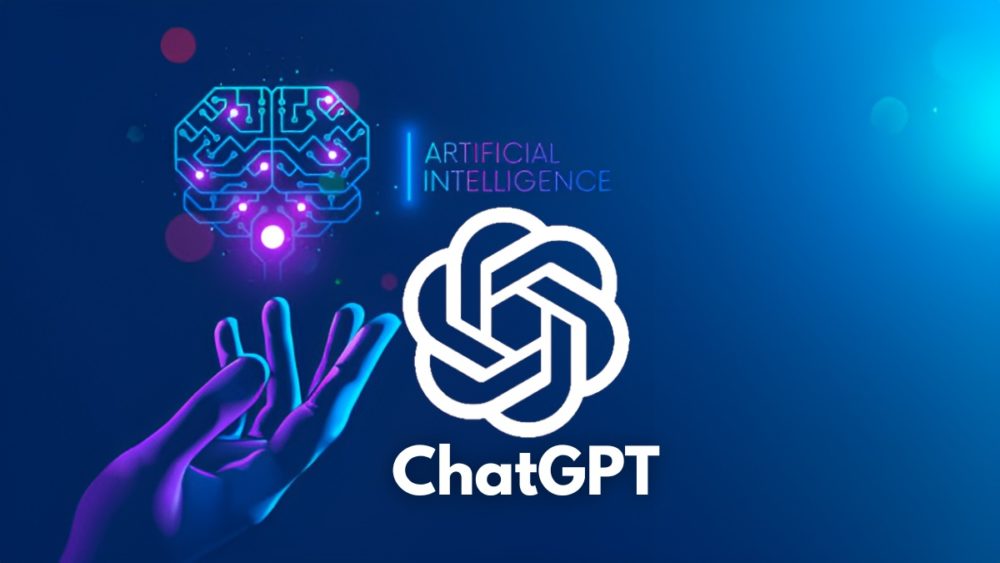
Leave a Reply